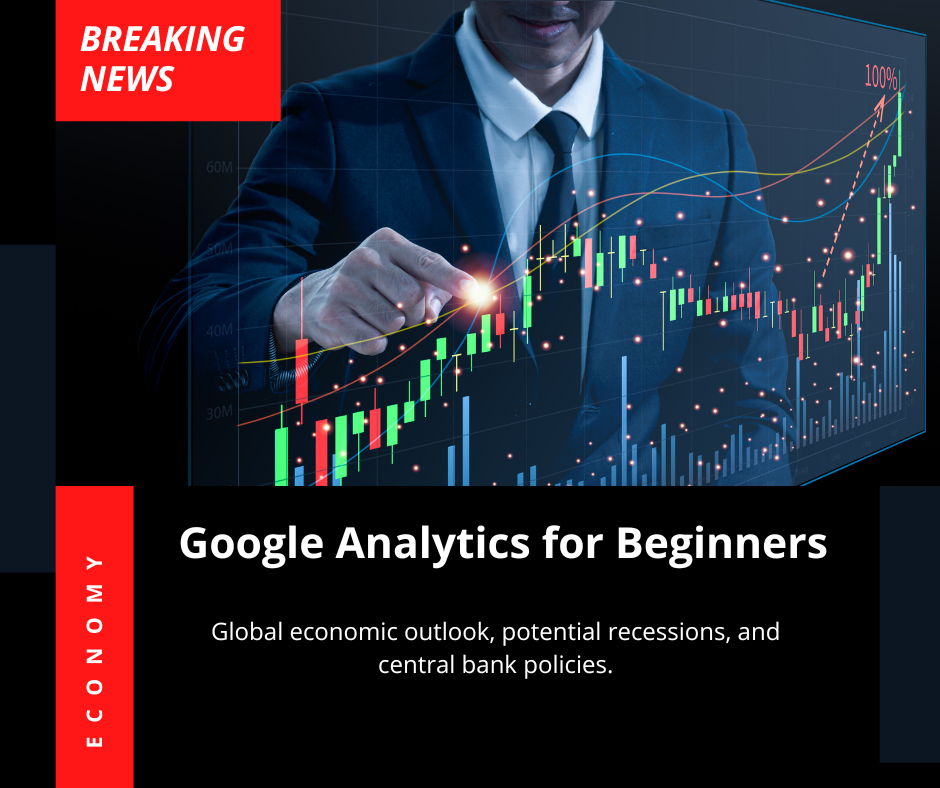An Starter Guide
If you want to better understand your website traffic, enhance how you market your business, and best interpret data, then Google Analytics for beginners is where you should begin. This program is essential for anyone wanting to learn how to document user behavior, conversions, and improve websites. In this handy guide, I will show you everything you need to know about Google Analytics for beginners from setup, navigation, and much more.
What Is Google Analytics ?
Google Analytics is a free web analytics program offered by Google that helps website owners track and report on website traffic. It gives insights into how visitors interact with a website. Where visitors are coming from, what pages they look at, how long they spend on a page, and what they do after.
For anyone wanting to have an online presence (whether it be a blog, e-commerce, or business website) Google Analytics for beginners is the first step to understanding where to improve performance.
Why You Should Use Google Analytics
Before we get into setup, let’s discuss the benefits of Google Analytics:
Track user behavior: Understand what people are doing on your website.
Step 1:
Sign up for a Google Analytics account
To get started with Google Analytics for beginners, you’ll need a Google account. Simply follow the below steps to create your Google Analytics account:
Go to analytics.google.com
Press the button that says “Start Measuring”
Set up your account.
Enter an account name (e.g., My Business Website).
Select your data sharing options.
Create a property.
This is your website or app.
Set the relevant time zone and currency.
Set up a data stream.
Select “Web” for a website.
Paste your website URL.
Name your stream (e.g., Main Website Stream).
After you set this up, Google Analytics will give you a Measurement ID (it starts with “G-“) that you will use to connect your website.
Step 2:
Add the tracking code to your site
The next phase of Google Analytics for beginners is connecting your website for data to be captured.
For those using WordPress:
Install an appropriate plugin – Google Site Kit or MonsterInsights for instance.
Simply paste your Measurement ID into the relevant field.
Next, authorize the google account in use.
For those manually using HTML:
Paste the Global Site Tag (gtag.js) code provided by Google into the section on every page of your site.
Once you have installed it, you may have to wait a few hours
Step 3:
Get to know the Google Analytics Interface
Likely when you first log into Google Analytics, you will be overwhelmed by the dashboard, but stick with it, Google Analytics for beginners will help you focus on what is important.
Important Sections:
Reports Snapshot – a brief summary of activity that has occurred on your account
Real-Time – get live visitor information
Audience – information on demographics, location, and devices
Acquisition – find out how visitors landed on your website
Engagement – information on actions taken by the user and pageviews
Monetization (for eCommerce) – revenue, total products sold, and total purchases
Retention – frequency of returns
Events – development and tracking of actions such as button clicks, download document, viewed video
Conversions – goals and key performance indicators (KPIs)
Spend time getting to know the interface and sections as this will help you move forward with Google Analytics for beginners.
Step 4:
Set Goals and Conversions
Goals are specific actions that you want users to do, e.g., filling out a form, subscribing to a newsletter, and buying something. Setting goals is one of the main actions in Google Analytics for beginners.
To set up a goal do the following:
Go to Admin > Events > Create Event
Select the event that you want to track (e.g., “purchase”, or “form_submit”)
Select it as a conversion
Tracking goals will give you the ability to assess how well your site is meeting its goals and identify areas of need for improvement.
Step 5:
Build Custom Reports and Dashboards
Once you learn the basics, begin adding custom reports that are important to you. In Google Analytics for beginners, dashboards are the best use case to see the data that’s most important to your business.
To build a customized report simply:
Select Explore in the left menu
Select a template “Free form” or “Funnel exploration”
Drag and drop dimensions (country or device) and metrics (users or sessions)
Custom dashboards are great for seeing things like growth in traffic, bounce rate, highest landing pages, and conversions in a glance.
Step 6:
Link to Google Search Console
If you want to track deeper insights into your organic traffic, link your Google Analytics account to Google Search Console.
In Admin select Property Settings
Scroll to “Search Console Linking”
Add your verified Search Console property
When you link your Google property with Search Console you will see which queries led users to your website, your average position in search results and click-through rates.
This is a crucial addition for anyone learning Google Analytics for beginners and trying to improve the overall performance of your SEO.
Step 7:
Use Segments for More Context
Segments allow you to isolate and compare distinct types of new, returning users and device traffic. For example, you may want to compare traffic from mobile visitors versus desktop visitors based on:
Step 8:
Analyze and Apply Your Data
Collecting data is just the first step. The true value of Google Analytics for beginners can only be realized once you start to use the insights from your data to improve your site.
Here are a few things to analyze:
High bounce rate – Are people bouncing quickly? You might want to consider either improving the content or page speed.
Top landing pages – Focus on optimizing these pages for conversions.
Traffic sources – Put more focus on the channels that provide the best traffic.
Exit pages – Determine where visitors leave your site and why.
User journey – Identify when visitors disengage in the various conversion funnels on your site.
Make it a habit to review your analytics on a weekly or monthly basis
Action the insights in order to better the user experience, content, and ROI associated with your website.
Typical Mistakes to Avoid
As a beginner, it is easy to make rookie mistakes. Here are some rookie mistakes to avoid:
- Not setting up goals – Without setting goals, how would you measure success?
2. Not taking note of mobile data- Users look different on mobile devices.
3.Not filtering your internal traffic – Your visits will add noise to your data.
4.Not measuring your website speed – The slower your site loads, the higher your bounce rate will be.
5.Not understanding how to read metrics – You should examine trends over time period, not just the most recent data point.
Knowing what mistakes are typically made will ensure that you are able to get the best use of Google Analytics for beginners.
Frequently Asked Questions
1.Is Google Analytics free?
Yes, the standard version of Google Analytics is completely free and offers more than enough features for most small to mid-sized businesses.
2.How long does it take for data to show up?
Typically, you’ll start to see data being populated within 24 hours of installing the tracking code properly.
3.Do I need to know coding to use Google Analytics?
No, especially with tools like Google Site Kit or plugins for CMS, Google Analytics for beginners is easy.
4.What is the difference between Universal Analytics and GA4?
Google Analytics 4 (GA4) is the latest version and both Universal Analytics and GA4 aim to replace the previous version. GA4 uses event-based measurement and has more flexible reporting.
If you follow the steps laid out in this guide, you will be on your way to doing Google Analytics for beginners. Good luck!